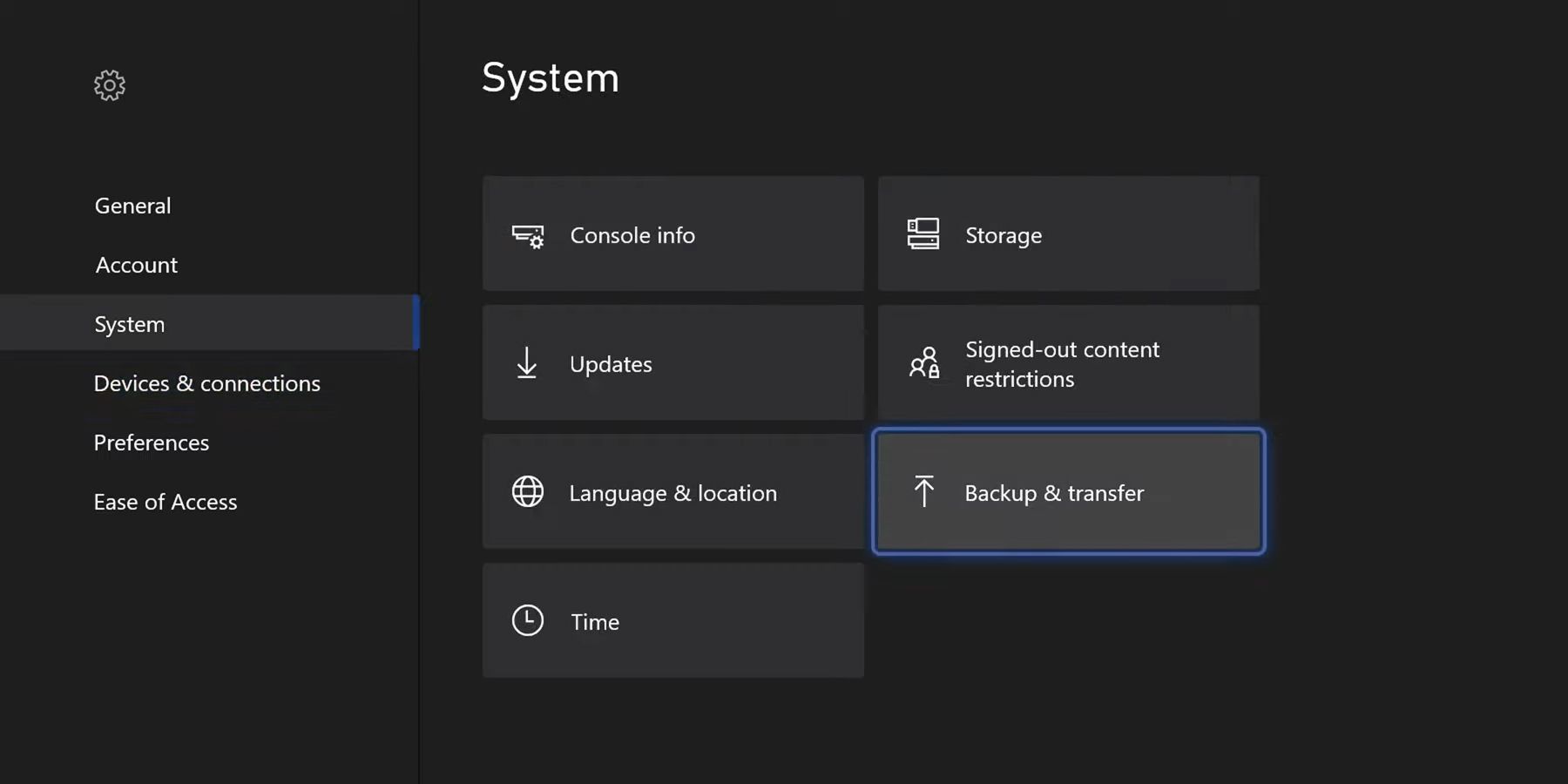Xbox One owners having problems with their console or planning on selling should reset it. Resetting an Xbox One is an excellent idea for several other reasons, but since there are many ways to go about it, Xbox owners need to educate themselves about them.
Since there are different ways to factory reset an Xbox One, owners must learn which is most effective while preventing data loss. Fortunately, this guide will cover everything there is to know about factory resetting an Xbox One S/X and other helpful tidbits.
Factory Reset Options for the Xbox One S/X
Microsoft gives Xbox One owners two options when it comes to resetting their consoles:
- Partial Factory Reset - This option will revert all options to their default ones.
- Full Factory Reset – This option will delete all data.
A partial factory reset might reset the OS and delete files causing problems. Before opting for a full factory reset, Microsoft recommends a partial factory reset to prevent data loss.
How to Factory Reset Xbox One S/X – Partial Factory Reset
To perform a partial factory reset on Xbox One S/X, follow these steps:
- Power on the Xbox console.
- Press the Xbox button on the controller.
- Under the gear icon, select Settings.
- Select System > Console Info.
- Select Reset Console.
- Select Reset and keep my games & apps.
How to Factory Reset Xbox One S/X – Full Factory Reset
To perform a full factory reset on Xbox One S/X, follow these steps:
- Power on the Xbox console.
- Press the Xbox button on the controller.
- Under the gear icon, select Settings.
- Select System > Console Info.
- Select Reset Console.
- Select Reset and remove everything.
How to Factory Reset Xbox One S/X via Startup Troubleshooter
If the Xbox One console does not boot up, owners can factory reset it via the startup troubleshooter by following these steps:
- Ensure the Xbox One console is fully powered off.
- Remove all power and network cables for at least 30 seconds.
- Plug the power cable back into the console.
- Hold the Eject and Bind buttons on the console simultaneously.
- While holding the Eject and Bind buttons, press the Xbox button on the console.
- Release the Xbox button but continue pressing the buttons from before for at least 15 seconds after hearing two beeps.
- The Xbox Startup Troubleshooter should pop up on the screen.
- Select Reset this Xbox and follow the instructions provided.