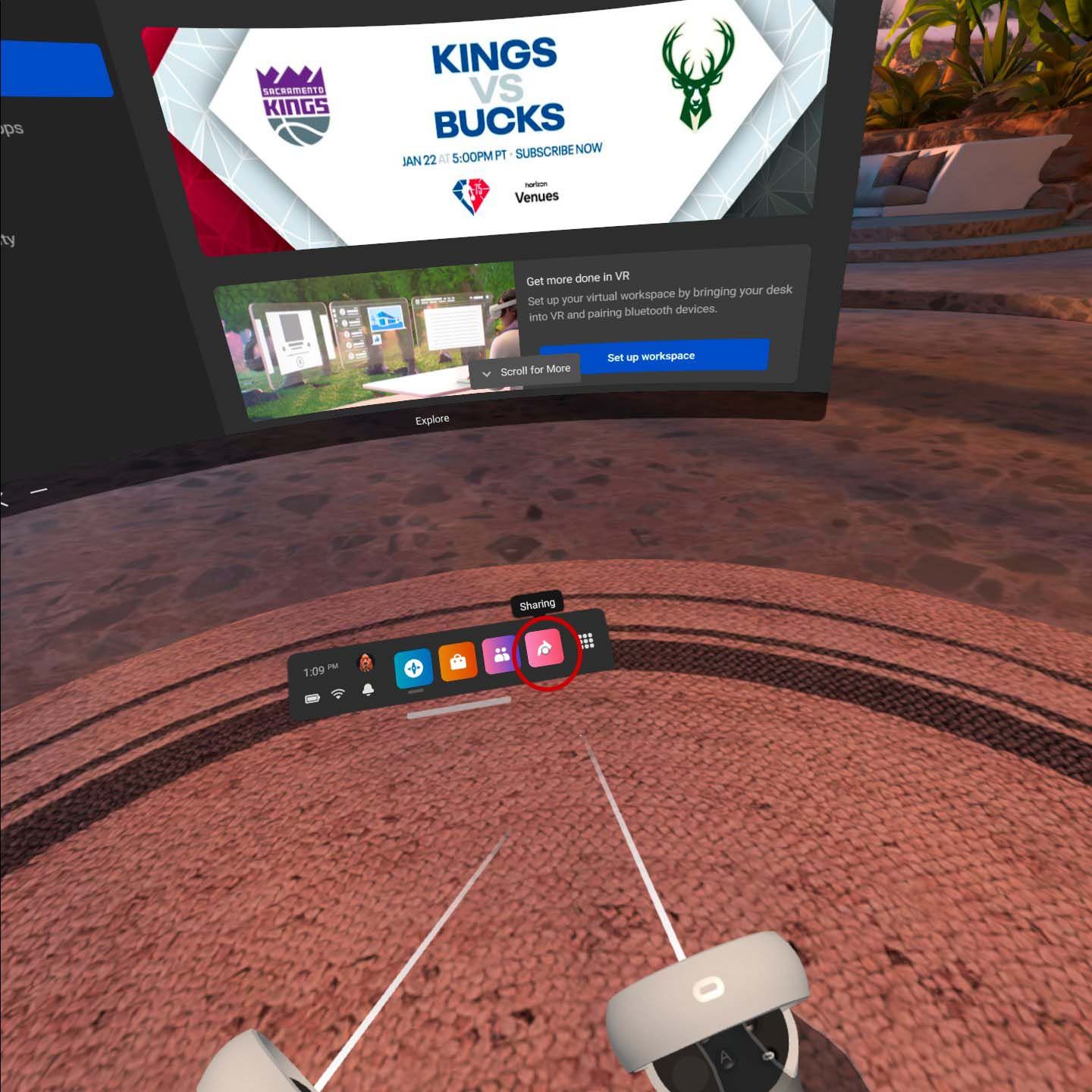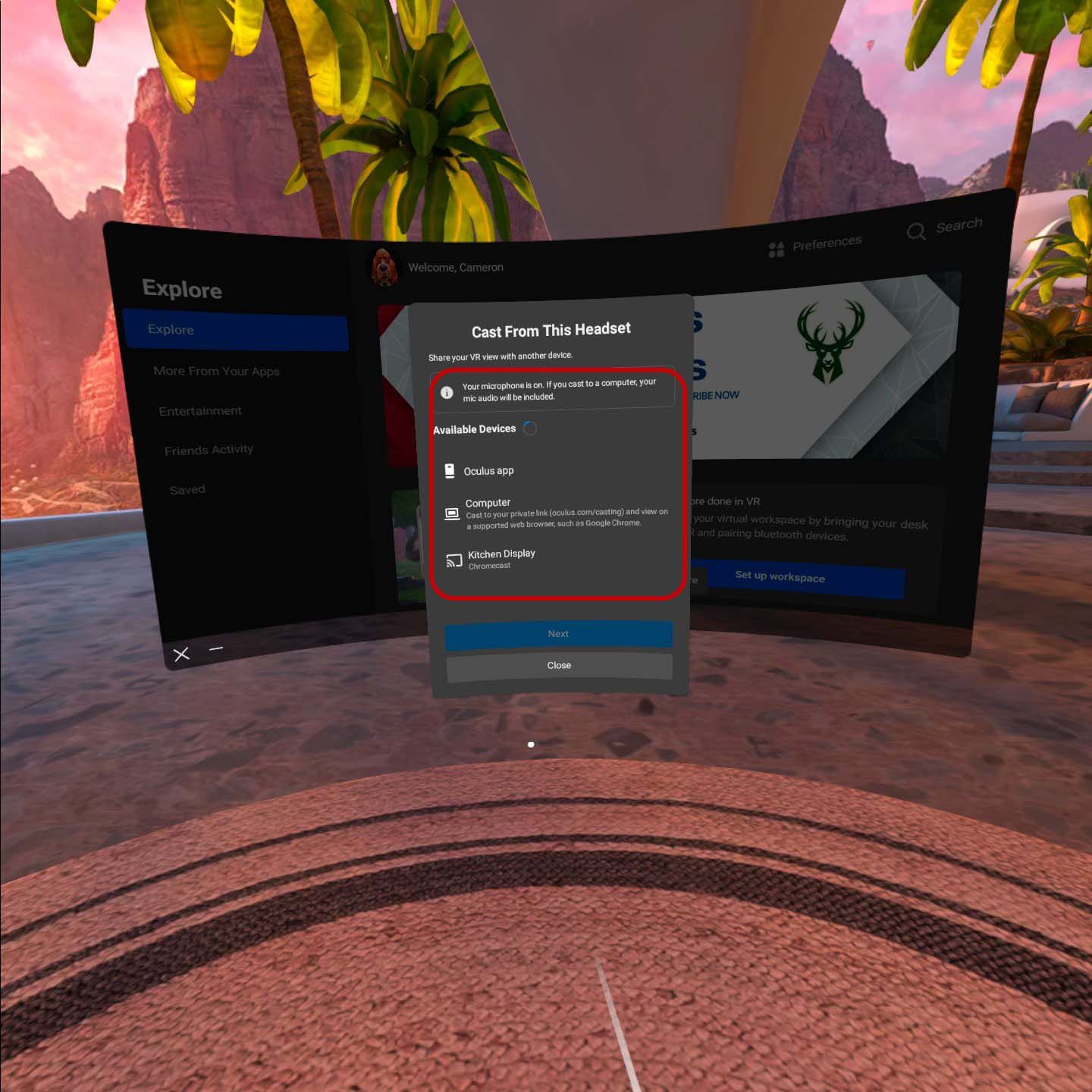The Oculus Quest 2 is one of the most accessible VR headsets on the market, offering owners a relatively inexpensive option without pesky wires. The headset isn't as powerful as some other options out there, specifically those attached to a PC, but it certainly gets the job done. For those looking to share the experience with friends, here's how to watch an Oculus Quest 2 to a TV.
First and foremost, keep in mind that the Oculus Quest 2's battery life can drain pretty quickly depending on the game that a user is playing, and casting it to a TV can drain the battery even more quickly. It might be useful to have the Oculus Quest 2 Elite Strap on hand, which extends the headset's battery life and makes it more stable on the wearer's head.
How to Cast Oculus Quest 2 to a TV
Casting the Oculus Quest 2 to a TV is a fairly simple process. Users simply have to hit the "Share" button on the bottom right-hand screen of the menu, which will look like a small, curved arrow with a pink gradient background. Selecting the button will open a menu of available displays. Select the display to be cast to, and the image should transfer over relatively quickly.
There will be a blinking red light in the top-right corner of the screen once the Oculus Quest 2 is being cast to a new display. So long as that light is there, users can be assured that their image is being broadcast. The casting process is also capable of playing audio, though it should be noted there will be a slight delay between what's on the headset display and what's being cast to a TV.
What You Need to Cast Oculus Quest 2 to a TV
Not every TV is compatible with Oculus Quest 2's casting capabilities out of the box. Smart TVs that have Chromecast built-in should be pretty much ready to go, but others will need external devices. Currently, the Oculus Quest 2 is compatible to cast with Google Chromecast, Google Nest Hub, Nvidia Shield, and Nvidia Shield TV. Users will need one of those options to cast the Oculus Quest 2, otherwise, they're stuck with the image solely on the headset. Luckily, the necessary equipment can be purchased for a relatively low cost, at least for a base Chromecast.
Users are also able to cast their headsets to their own PCs. Notably, that's a different process than using AirLink to play Steam Games on the Oculus Quest 2. Rather, it's a way to cast what the Oculus Quest 2 is playing to an external display. If any of the options don't display, make sure to check that the headset is on the same WiFi network as the Chromecast or other receiving device. This is mostly an issue for users that have dual-band or tri-band routers.
Oculus Quest 2 is available now.