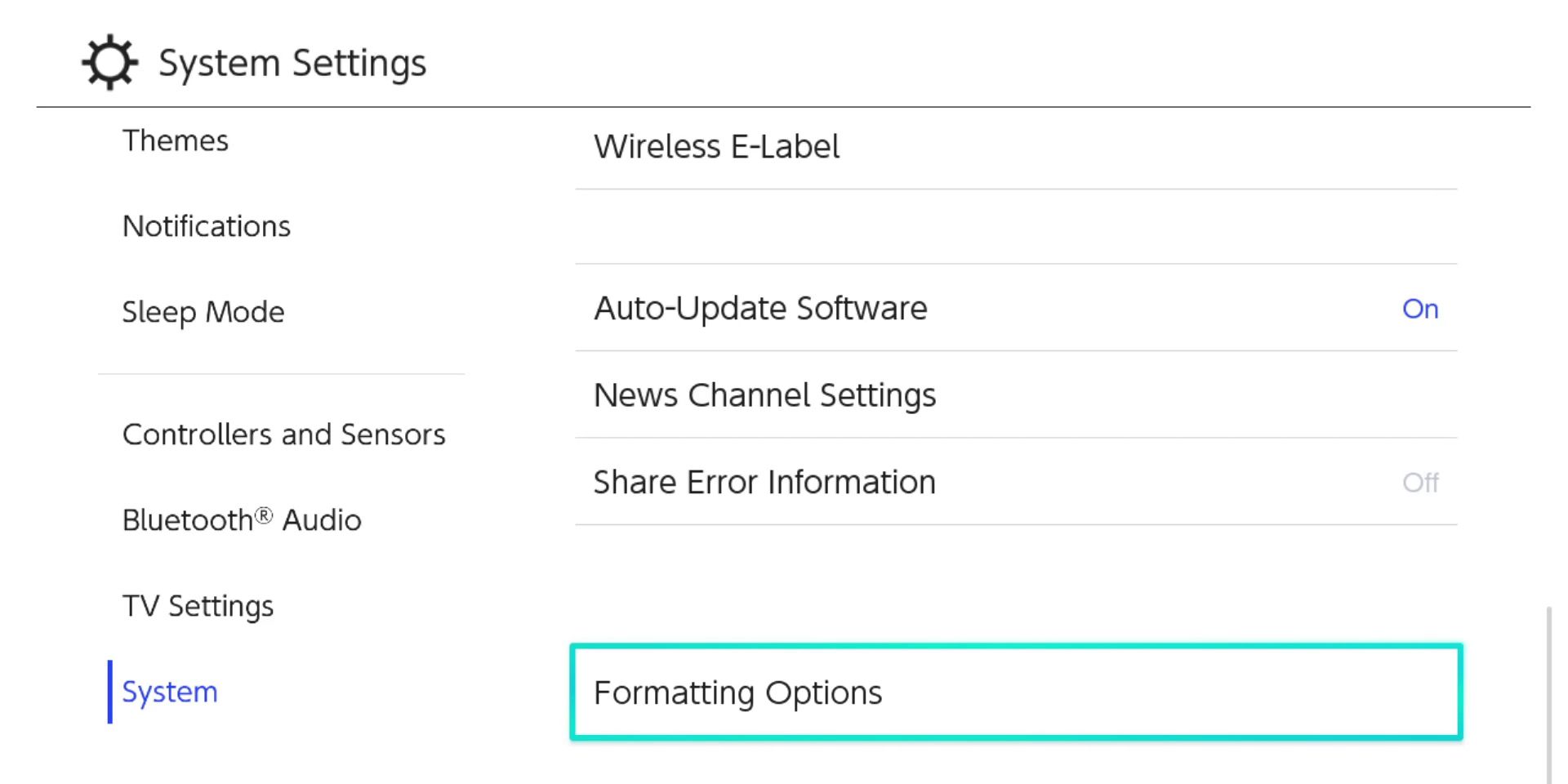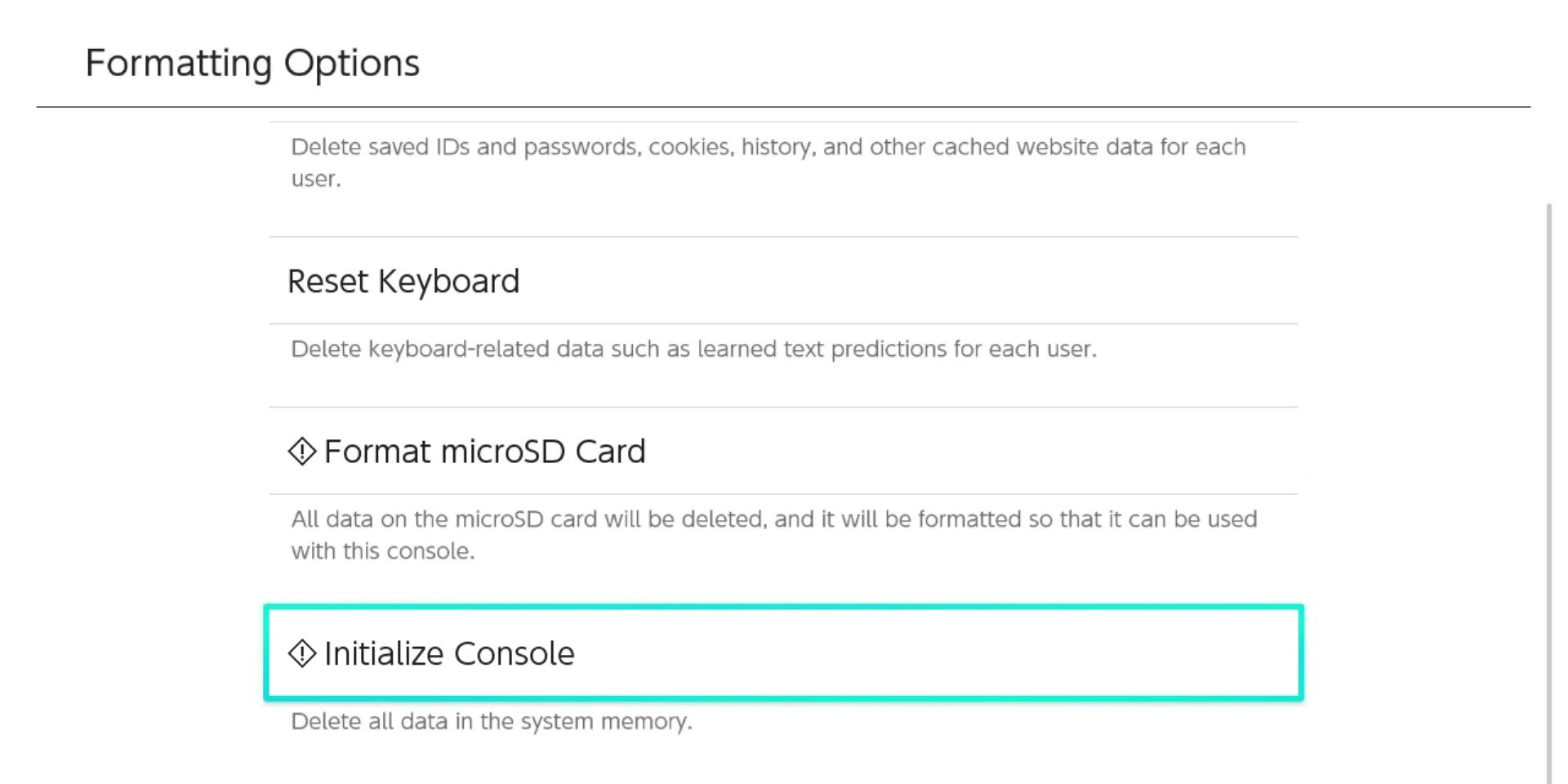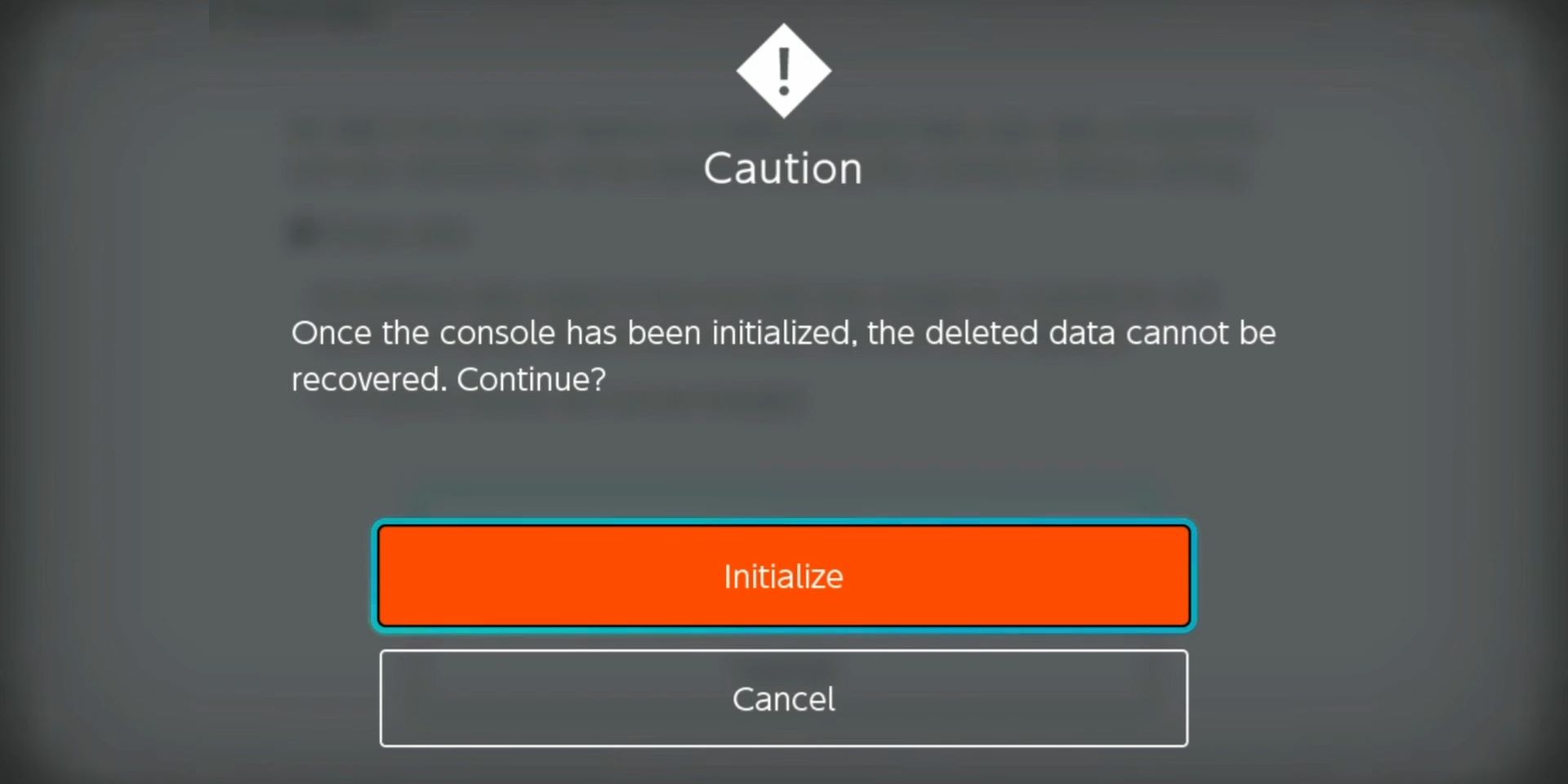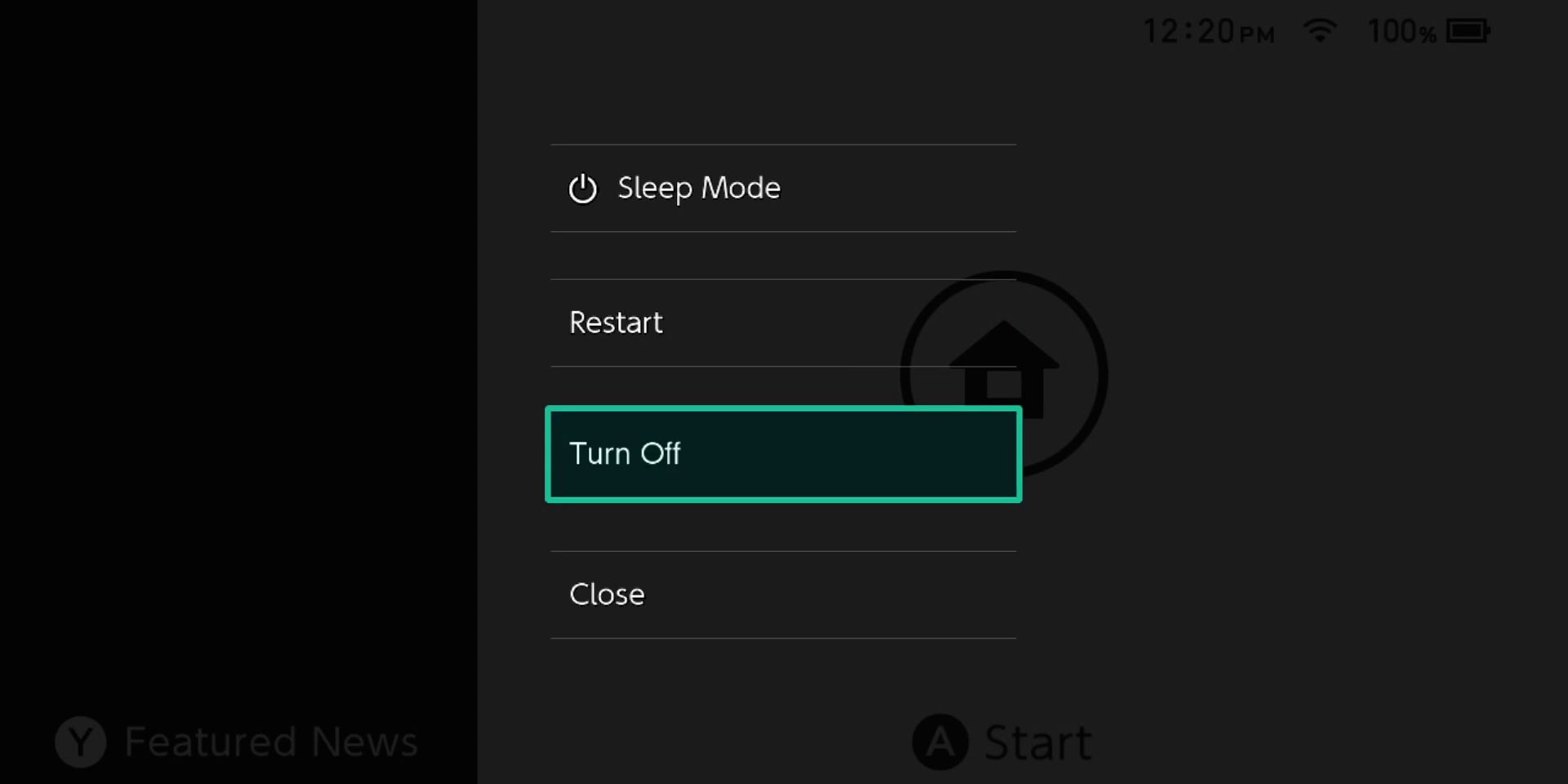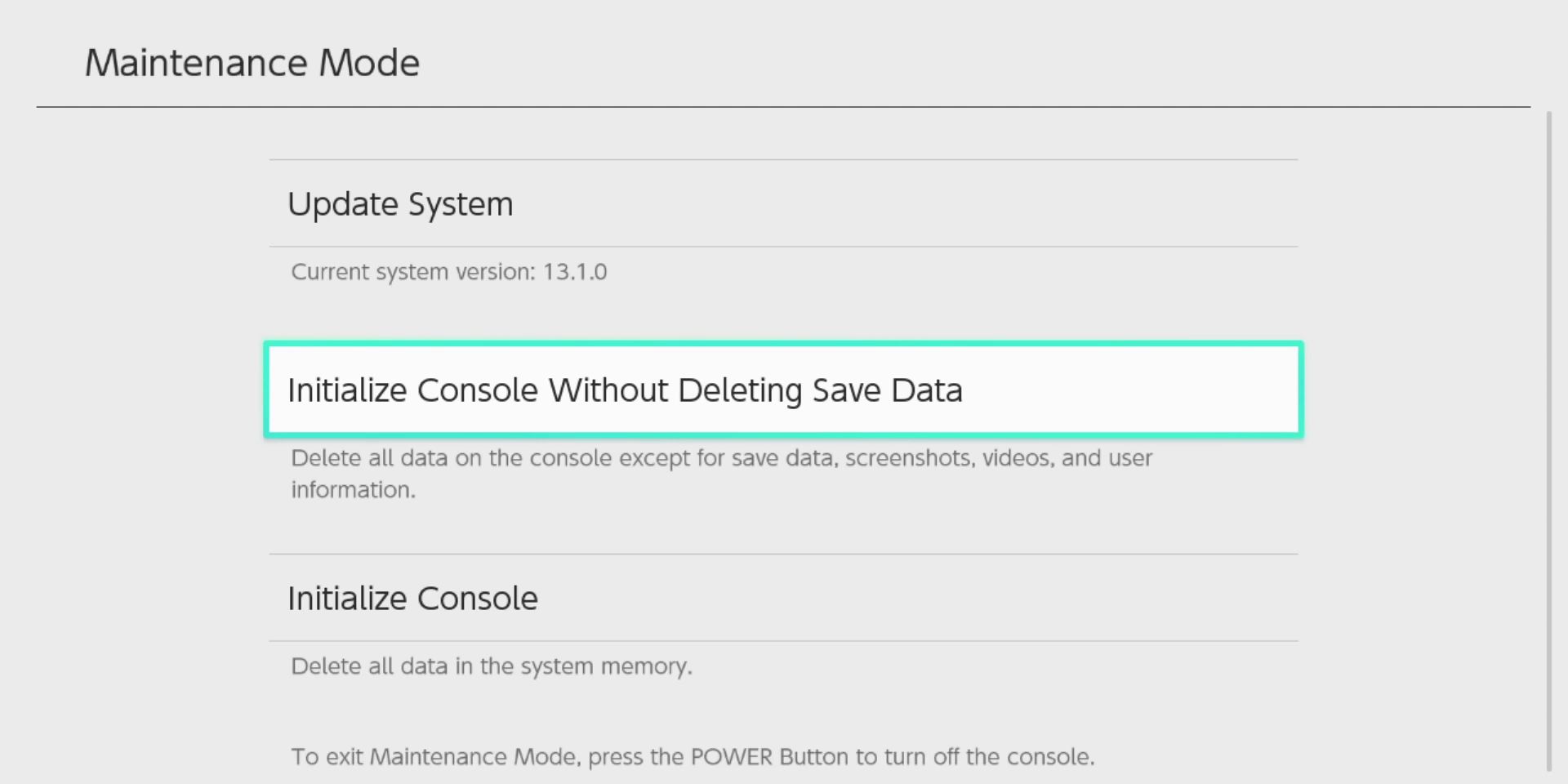Whether upgrading to a more recent model or switching to a brand new platform entirely, there may well come a time when some Nintendo Switch owners decide to sell or trade in their consoles for a little extra cash. Whenever doing so, it's always a good idea to factory reset the device first in order to make sure that no personal data — including partial credit card information — is passed on to the console's new owner.
Likewise, when purchasing a second-hand Switch, players will probably want to remove all traces of the system's previous owner so that the console truly feels like their own. What's more, formatting internal memory can also be a quick and easy way of dealing with corrupted files, meaning that there are more reasons to do so than just the console changing hands. With this in mind, here's how to factory reset a Nintendo Switch in just a few simple steps.
How to Factory Reset a Nintendo Switch
In order to factory reset a Switch, players will need to go into the "System Settings" menu; the icon for which can be found on the bottom bar between the ones for "Controllers" and "Sleep Mode." Once inside, they should scroll down to the "System" tab on the left. It's at the very bottom and so should be fairly easy to find. With the "System" tab highlighted, players will then need to press right on the D-Pad or hit the "A" button so that the blue box moves from "System" on the left of the screen to "System Update" on the right.
Next, players should scroll down to the very bottom of the page, where they'll find the "Formatting Options" sub-menu. At this point, they should press the "A" button to open up a new menu and then scroll down to the "Initialize Console" option at the bottom and press "A" again. If there's any game software open, they'll be prompted to close it at this point, but, assuming there isn't, they'll be taken to a new screen with information about formatting the console. After reading through it thoroughly, players should scroll down and select "Next."
Once next has been pressed, the console will connect to the internet and unlink any Nintendo Accounts from the console before presenting players with one final warning screen. From here, they can either choose the "Restore Factory Settings" option or press "Cancel" to return to the previous menu. For those selling or giving away the console, the former is definitely the best option, though anyone who is formatting to deal with technical issues may want to consider a slightly different approach.
How to Format a Nintendo Switch Using Maintenance Mode
Though there may be times when it's beneficial to restore factory settings on a Switch, not everybody will want to part ways with their precious save files if they don't have to. This can be avoided by backing them up online using cloud storage or copying them onto a memory card, but if neither of these is an option, there's is actually another way. Switch Owners can restore factory settings without having to delete their save data fairly easily by using the console's maintenance mode.
To enter maintenance mode on a Nintendo Switch, players should turn off the console by holding the power button for three seconds and then selecting "Power Off" in the "Power Options" menu. Once the device is completely shut down, they should then hold the power, volume up (+), and volume down (-) buttons down for a few seconds to reboot the system in maintenance mode. After that, the final step is to choose the "Initialize Console Without Deleting Save Data" option and then follow the instructions onscreen.