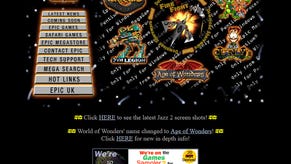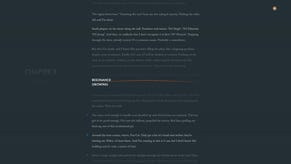Flight Simulator 2020 best settings: how to balance performance without losing the next-gen experience
Up to 70 per cent improvement to frame-rate - and it still looks amazing.
Microsoft's Flight Simulator is, arguably, our first look an actual next generation gaming experience. The visual bar is undoubtedly raised and the inevitable comparisons to Crysis as a system-melter are not without foundation. Let's put it this way: being able to sustain 60 frames per second while maintaining the game's next-gen sheen requires extreme hardware. In fact, I've been running a Ryzen 9 3900X with RTX 2080 Ti for a couple of years now and it has served me well on virtually every game I've tested in that period but even with optimised settings in effect, I found that a hardware revamp for my high-level system could still deliver an appreciably improved experience.
First of all, let's lay out the scope of the challenge. Like Crysis before it, the two highest settings presets in Flight Simulator 2020 add such a degree of precision and draw distance that most PCs at higher resolutions will not be able to sustain a very high frame-rate. And to understand why, we need to get to grips with how the game is essentially an all-out assault on your hardware. But first of all, I did take the time to analyse every single one of Flight Simulator's settings and to figure out how far you can cut back without losing the next-gen visual experience. Optimising a game like this though would usually be a monumental task as it has such varied visuals: the game has a range of environmental types and weather systems, where different settings in the menu will have lopsided performance impacts depending on what type of terrain you are flying over, what the weather is like or how close you are to the ground. With that said, I was able to find optimised settings easily in this game due to the amazing work Asobo Studio has put into crafting the game's graphical presets.
First of all, if you're running on a higher resolution display, don't be afraid to use resolution scaling. If you keep TAA engaged as your anti-aliasing option, using the resolution scaler also allows for temporal upsampling - where information from prior frames is injected into the current one, improving image quality. The higher your display resolution, the more latitude you have. I found that using 80 per cent native resolution on a 4K display looked very similar indeed to the native presentation, but to achieve a similar quality on a 1440p screen, 90 per cent is as far as you should go. At 1080p, I cannot recommend using resolution scaling - I'd keep that at 100 per cent.
After this, the scaling of the game's graphics is rather simple due to how the presets work. At ultra settings, the game targets extremely pristine sample counts, densities and distances, where you have trouble seeing any faults - this tends to be very expensive on average, which is why the game is so demanding from a GPU perspective. However, high settings keeps almost all of the next-gen effects and precision but reduces the GPU load immensely - a state of affairs that plays out across each individual setting. Optimised settings are simple then: use temporal upsampling via the resolution slider where you can, but otherwise leave everything on high settings. The exceptions to the rule are simple: ramp up anisotropic filtering to 16x and keep texture synthesis on ultra, if VRAM allows (it did for an RTX 2080 Ti at 4K and GTX 1060 6GB at 1080p, at least). In a taxing New York scene at 4K using RTX 2080 Ti, using optimised settings at 4K increases performance by 34 per cent. However, using those same settings at 80 per cent native resolution with TAA is remarkable - the boost to performance is now a massive 70 per cent. It looks mostly the same - the whole purpose of our optimised settings, after all.
However, that's only half the battle, and to be clear, that's the easy win. You see, Flight Simulator is also extremely heavy on the CPU, where scalability is far more challenging. To show the extent of the challenge, I set resolution to 540p, then created an AI flight path across New York - established as one of the most dense and challenging areas. The idea here is to isolate CPU performance, with any GPU easily capable of rendering the scene at such a low pixel count.
My Ryzen 9 3900X delivers 50fps here - and it could be even worse depending on the view. What I discovered during this testing is that Flight Simulator is essentially optimised for six physical CPU cores - meaning that the SMT/hyper threading on my processor doesn't do much, if anything, while the other six cores are basically idle. This means that single core performance is key and Intel processors have a big advantage here. The hardware upgrade that brought me much closer to 60fps was a Core i9 10900K, which at stock settings tops out at 4.9GHz on all cores. Intel's IPC advantage plus its brutal clock speeds win out, but I'd likely get the same results from a Core i5 10600K and I suspect even the six-core, six-thread Core i5 8600K would do similar running at the same clock. To put things into perspective, in some scenarios, the 10900K at stock clocks beat the 3900X by up to 20 per cent. In terms of optimised settings, these certainly help to boost your frame-rate regardless of your chip, increasing performance by 32 per cent in the test scene on my Ryzen 9 3900X.
PC users most likely to be impacted heaviest by Flight Simulator's CPU demands will be those still running quad-core processors without hyper-threading - which in Intel terms will be an i5 at anything up to seventh generation (and i3 in eighth and ninth gens). However, if you're using an older quad-core i7 with hyper threading, the game should run fine - but with more stutter than an actual six-core processor. The bottom line: Flight Simulator's core utilisation (perhaps linked to its DX11 renderer) thrives on six cores and as much frequency as you can throw at them, in a world where the best engines will scale over all the cores and threads found in your modern processor.
There's another troubling issue I think the developer needs to look at. While there is a v-sync on/off option in the game, actual new frames are tied to your display refresh and even if v-sync is disabled, you never see tearing. A frame-rate monitoring tool like Riva Tuner Statistics Server can tell me I'm getting a flat 60fps, but the on-screen stutter tells my eyes - and our video capture-based performance tools - that we're not. Stutter can be reduced by using a high refresh rate display, preferably one with variable refresh rate, but put simply, the game should not be running like this.
Ultimately, Flight Simulator truly is a test of your hardware components and while the Core i9 10900K and RTX 2080 Ti on my optimised settings produced a mostly locked 60fps for my 4K screen, there are still combinations of effects and conditions that could see performance dip. This is a game that will scale far in the future, for sure, but there are easy wins in the here and now that give you a good chunk of extra frame-rate without compromising the next-gen experience. Obviously, our first port of call in the coming days will be to re-test the game with the new RTX 3080, so look out for that soon.