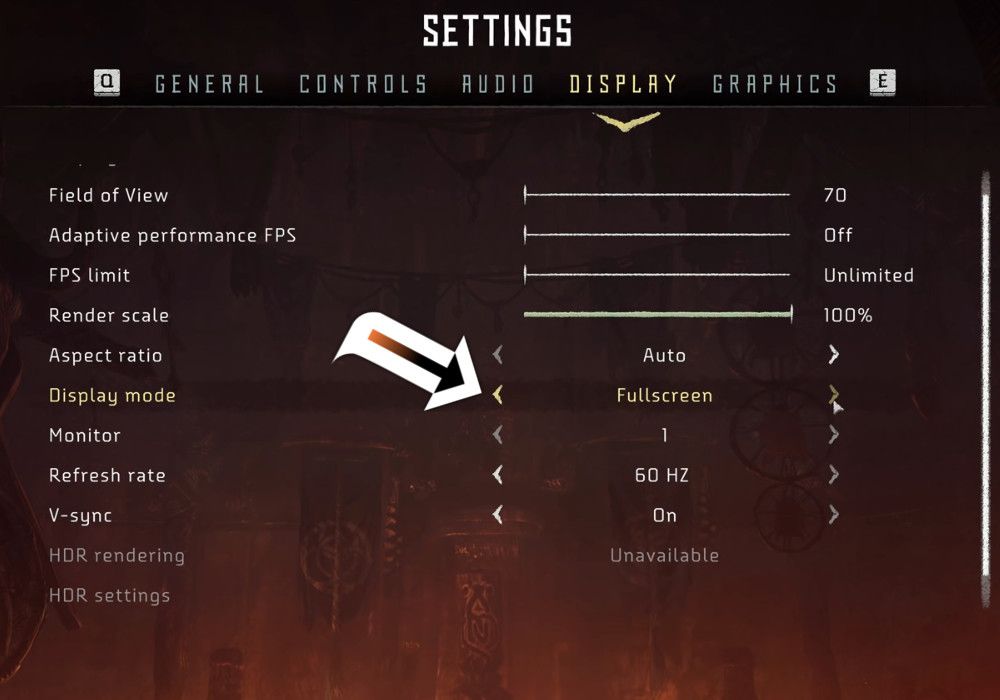Horizon: Zero Dawn is now available on Steam, but unfortunately some players are experiencing issues with lag spikes. Obviously, since Horizon: Zero Dawn just came to PC, this is something many want to avoid.
Hopefully before even purchasing the game players ensured their rig meets the recommended PC specs for Horizon Zero Dawn. The following steps can help prevent lag, but won't remove it entirely if the machine is not strong enough for the game.
Check for Updates
Programs like Steam and hardware drivers occasionally need to be updated for performance and security. Most gamers should already know whether their computer has an AMD or Nvidia graphics card, but those who are not sure can check easily by opening the Task Manager (via CTRL+ALT+DEL), navigating to the Performance tab, and selecting GPU from the list on the left. The name and model of the card should appear in the top right corner of the window.
Most AMD users can use the AMD Driver Auto-Detect Tool to identify and install the exact driver they will be using. Nvidia users can use Nvidia Update, or they can download the drivers manually. It is also prudent to check for Windows updates by selecting Start > Update & Security > Windows Update.
Free Up Resources
Every PC application, from Notepad to Cortana, demands some amount of computational resources. In order for Horizon: Zero Dawn to function at its peak, it needs to have enough memory and processing time to perform adequately. Shut down any applications which are not in active use, and allow any virus scans or updates to complete before continuing.
The most reliable way for a player to ensure that a computer has the maximum resources available is to restart the machine and open the minimum number of applications (ultimately only Steam and Horizon: Zero Dawn need to be running). This is the most anyone will have to do, but some players may have to go into the Startup tab of the Task Manager and disable any applications that do not need to be running as soon as the computer is booted.
Adjust In-Game Settings
After ensuring the game is using the latest drivers and is not competing with other programs, there are further steps players can take to reduce lag. Running the game in Fullscreen rather than Windowed mode will give a notable performance boost, because then the graphics driver no longer needs to render the desktop, freeing up resources.
Horizon: Zero Down should have automatically optimized its graphics settings during install to best suit the available hardware. However, players who still experience lag can reduce graphics settings manually to the lowest levels. It is possible to pinpoint which setting is causing lag by increasing one setting at a time back to its "recommended" level, spending some time in game to test its performance (for example, looking for the Stormslinger), increasing a different setting, and so on until the game starts to lag. At that point, only that setting needs to be kept low, while the others can return to default.
Horizon: Zero Dawn is one of the biggest game releases for August 2020, and it is important to players that their game run smoothly. Unfortunately the port from PS4 to PC did not go as smoothly as Guerrilla Games wanted, but hopefully the above steps provide some relief.
Horizon Zero Dawn is out now for PC and PlayStation 4.