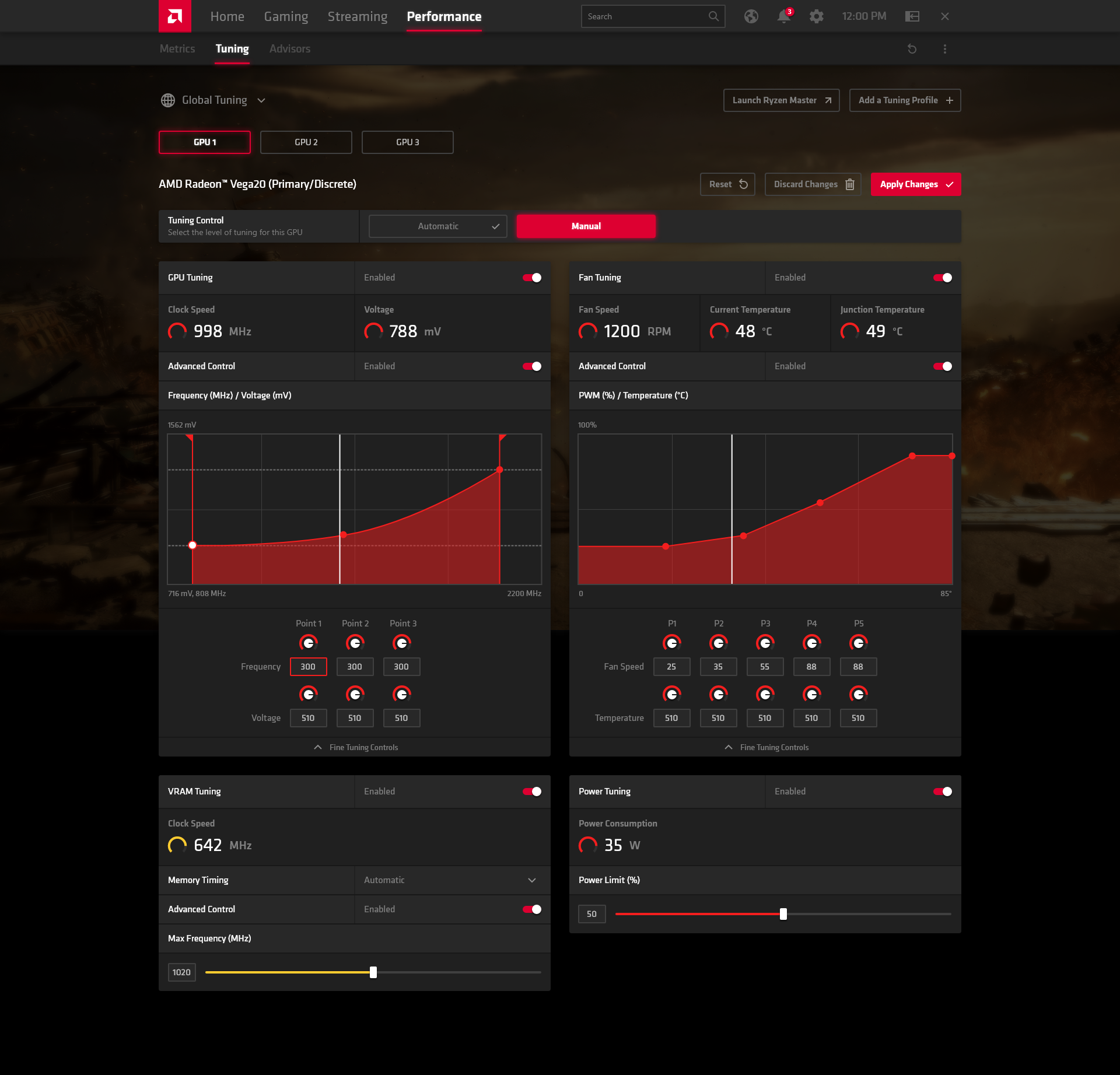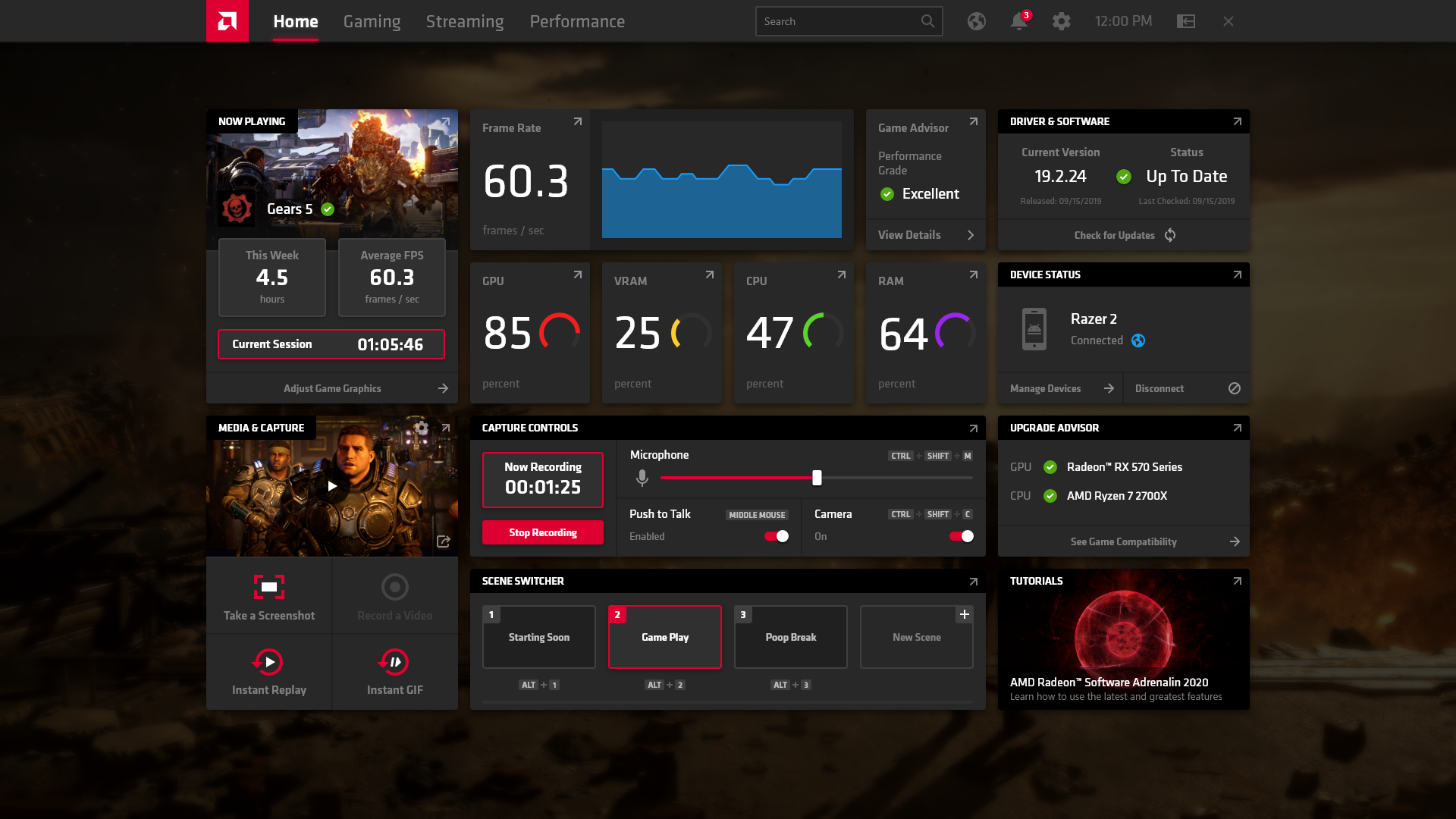AMD's Adrenalin 2020 update wants to be your new, all-in-one game launcher
The face that launched a thousand games
It is a truth universally acknowledged that graphics card drivers are by far the worst part of owning a modern gaming PC. All those updates, all those log-in details we can never remember, it's a nightmare. AMD are looking to change all that for AMD graphics card owners, however, by turning the latest incarnation of their Adrenalin graphics driver software into a one-stop hub for all your game library needs, regardless of where you bought it. That's right. AMD want to be your new, unified game launcher service, and here's how they're going to do it.
AMD's Adrenalin 2020 Edition is quite the sea change compared to their previous annual software updates. With a new installer, new UI and a simpler, more streamlined approach to graphics card settings in general, AMD's Adrenalin 19.12.2 update is almost as dramatic as Steam's recent library revamp. Naturally, there will always be someone who preferred things "the old-fashioned way", but in this case, I reckon most changes are for the better.
The first thing you'll see after installing Adrenalin's 2020 Edition, for example, is the option to pick one of three profiles - Gaming, Esports and Standard. You can, of course, skip this entirely if you'd rather do everything manually, but for those less up to date on their AMD terminology such as FreeSync, Anti-Lag, Virtual Super Resolution and Radeon Image Sharpening, I suspect it will come as something of a welcome relief to switch most of these performance-enhancing features on with just a single click.
You can see below exactly what each mode turns off and on, but if you fancy switching profiles at a later date, or indeed creating your own custom one, you can always do this by going to the Graphics tab in the main settings menu (which is where you'll also find other AMD stalwarts such as Radeon Chill, too).
| Standard | Gaming | Esports | |
|---|---|---|---|
| FreeSync | X | X | X |
| Enhanced Sync | X | ||
| Radeon Image Sharpening | X | X | |
| Radeon Anti-Lag | X | X | |
| Virtual Super Resolution | X | ||
| 8x Tessellation | X |
Before we get into the nitty gritty of the settings menu, though, the biggest and most obvious change to Adrenalin is its brand-new Home screen (pictured up the top there). Split into roughly three sections, this is where AMD hopes to unite all of your favourite games into one easy-to-use launcher. On the left, for instance, you'll find some stats on the last game you played, such as time played and your average frames per second, as well as a nice big 'Launch Game' button. You get the same stats for all your recently played games in the middle of the home page, too, although you will have to click on them individually if you want to find that all-important Launch button.
Still, considering all the hoo-ha recently about having to deal with multiple different launchers before you can get to your favourite games these days, the idea of using Adrenalin to start playing games such as Red Dead Redemption 2 or anything you've bought on the Epic Games Store, for example, without having to load up their respective launchers first might be just the thing to appease the fussy masses.
I should note that you'll still need to use those respective game launchers to browse and buy your games - Adrenalin isn't a one-stop shop as well, unfortunately - and, in the case of Red Dead Redemption 2, Adrenalin will need to open up the Rockstar launcher before the game whirrs into action.
Even if you're not one of those people who rages against the Great Game Launcher Flood of 2019, though, I do like the idea of having all those headline stats of your favourite games just... there, upfront and in full view - particularly the game's average fps. It's just so much easier to see at a glance how fast your favourite games actually run on your PC, all without the need for any benchmarks or fiddly frame rate counter nonsense.
It also makes you better able to judge whether your system is actually perfectly all right for the type of games you like to play, or whether you could, in fact, benefit from an upgrade - in which case, AMD's Upgrade Advisor over on the right hand side of the Home screen is on hand to suggest suitable, albeit AMD-only components (surprise, surprise) that meet the recommended PC requirements of those favourite games of yours, making it that bit easier to find and buy what you actually need (or at least it will when the full version gets pushed out, as the early version I was given access to for testing was often very flaky in this department).
What's more, if those average frame rate numbers aren't as high as you'd like, you can click on the game in question to get a more detailed performance report, with AMD giving each game a 'performance grade' to give you some kind of indication of whether things could be improved. You can also switch on individual, per-game features such as Radeon Anti-Lag and Radeon Image Sharpening here, and use the Advanced settings to assign specific anti-aliasing (edge-smoothening) options to individual games, too - handy, say, if you're playing an older game that doesn't necessarily have those options built into its own graphics menu.
Speaking of older games, one of the brand-new features for Adrenalin 2020 is the introduction of integer scaling, which is another thing you can switch on either per-game or globally in the Display settings. This helps maintain those sharp, clean edges in pixellated games that often get softened or smoothed over with modern anti-aliasing settings, giving you yet another tool to help games look their best without too much extra faff.
There's also the option to 'Tune Game Performance' next to the launcher button. This isn't a new feature so much as a rebranding of AMD's Wattman area - which, I'm sure you'll agree, is a lot easier to parse and understand than the word 'Wattman'. Sadly, for all its attempts at accessibility, it's still just as hardcore as it's always been, as you're suddenly presented with things like undervolting or overclocking your GPU and manual fan control without any real explanation of what these things are, how they work, or whether they'll even improve your game's overall performance.
Of course, enthusiast users probably won't have any problem with these features, and will no doubt appreciate having them just two clicks away from the main home page. However, given that so much of Adrenalin 2020's focus has been on making things easier and more approachable for less experienced users up until this point, it's a shame there isn't a smoother, more gentle introduction to this sort of stuff as well. Still, I do appreciate the option of configuring individual game profiles in the Tuning menu, as well as one-click overclocking for those who do feel confident about giving it a go.
Adrenalin 2020 won't take the hassle out of adjusting graphics settings completely, then, but at least it does give you more tools to assess a game's performance without necessarily resorting to those time-consuming benchmarks again. Indeed, bring up the Radeon overlay in-game and you'll notice a similar setup to the main desktop app - only here that central 'Recent Games' block has been replaced by a much more detailed set of performance metrics. This includes your current frame rate and how much of your GPU, GPU VRAM, CPU and RAM are currently in use, giving you a better idea of how your PC's coping with what you're currently playing without having to Alt-Tab back to your desktop and look at a separate application.
Again, it's a shame there's no 'one-click-fix-all' button that will magically adjust everything to hit that all-important 60fps (that would be the ultimate dream), but at least having these figures in a big, easy-to-read format gives you a few more clues as to what you might want to turn up or down (which the Advisors tab next door can also help with, although why its recommended advice is hidden away behind a click-down menu rather than being upfront with everything else is utterly baffling). Either way, this kind of information is definitely a lot easier to read and absorb than AMD's outgoing Adrenalin 2019 software, and you don't have to go round routing for it in some obscure menu tab, either.
Capture and streaming tools have also been put front and centre of Adrenalin 2020 as well. Again, none of these features are new per se, but I do like having big, easy to use screenshot, video, instant replay and instant GIF buttons in that same main overlay as the performance metrics, as well as settings for switching on your camera, adjusting your microphone volume and controlling your scene switcher - the latter of which all have easy-to-read keyboard shortcuts next to them, too.
Other more minor improvements include Anti-Lag support for DirextX 9 games on older AMD GPUs (meaning you no longer have to have a brand-new RX 5000 card to take advantage of this low input lag feature), as well as DirectX 11 support and an intensity slider for AMD's Image Sharpening tech, the latter of which now lets you adjust how much sharpening is taking place rather than simply being on or off.
More interesting is AMD's new Radeon Boost feature. I'll be taking a more in-depth look at this in the next couple of days, but essentially this helps to increase a game's performance when it detects motion. That is, when you're moving your mouse about real quick like. When it detects this kind of fast-paced movement, the game's resolution decreases on the fly, dynamically adjusting itself to four different levels of resolution scaling (50% to around 85%) to help boost your frame rate in the heat of the action. Most importantly, your HUD and any onscreen UI bits and bobs remain at their native resolution, keeping the important things lovely and sharp while fuzzing out the things you (whisper it) can't actually see to help keep the frame rate nice and smooth.
It's still early days at the moment and will only be available on a handful of games when it launches, but once AMD have got it to a point where they can roll it out at scale, it could be AMD's answer to Nvidia's RTX-only DLSS tech. When I tried a demo of Radeon Boost in Borderlands 3, for example, I couldn't actually perceive any loss of quality when moving around at speed. It was only when I stopped and forced it into effect using the special shortcut in my test version of the software (which won't be available in the public version, I might add) that I was able to see what it was actually doing. Telephone lines became pixelated messes, the hard, cell-shaded outlines in the environment lost all their definition - yep, this was definitely a game running at 50% of its intended resolution. In motion, though? I wouldn't know any different.
Radeon Boost probably won't have any kind of practical use for higher-end AMD graphics card owners, but budget RX 400 card owners or those relying on the integrated graphics inside their Ryzen 5 2400G / 3400G processors or Athlon 200GE APUs? This could be quite the game changer for PCs with these kinds of low-end components, and I'll be doing a more thorough investigation of how it affects their performance very soon.
As I hinted at above, there are still a couple of teething problems in Adrenalin 2020 that will hopefully have been ironed out for the public release. Not only did the Upgrade Advisor not work in my version of the software, but it was also quite slow to respond sometimes, and frequently crashed when I attempted to open it in-game - often crashing the game and my entire PC as well in the process.
Stability concerns aside, though, Adrenalin 2020 is by far AMD's most accessible piece of graphics software to date. The most important information is presented to you upfront in a clean and intuitive layout, and I do quite like the idea of being able to launch all my games from a single application. There's still more to be done in easing people into the more advanced side of GPU adjustment gubbins, but for now, this is definitely a step in the right direction. Whereas before it was a truth universally acknowledged that all graphics card software is the spawn of the devil, we're finally on our way to saying only some of it is.