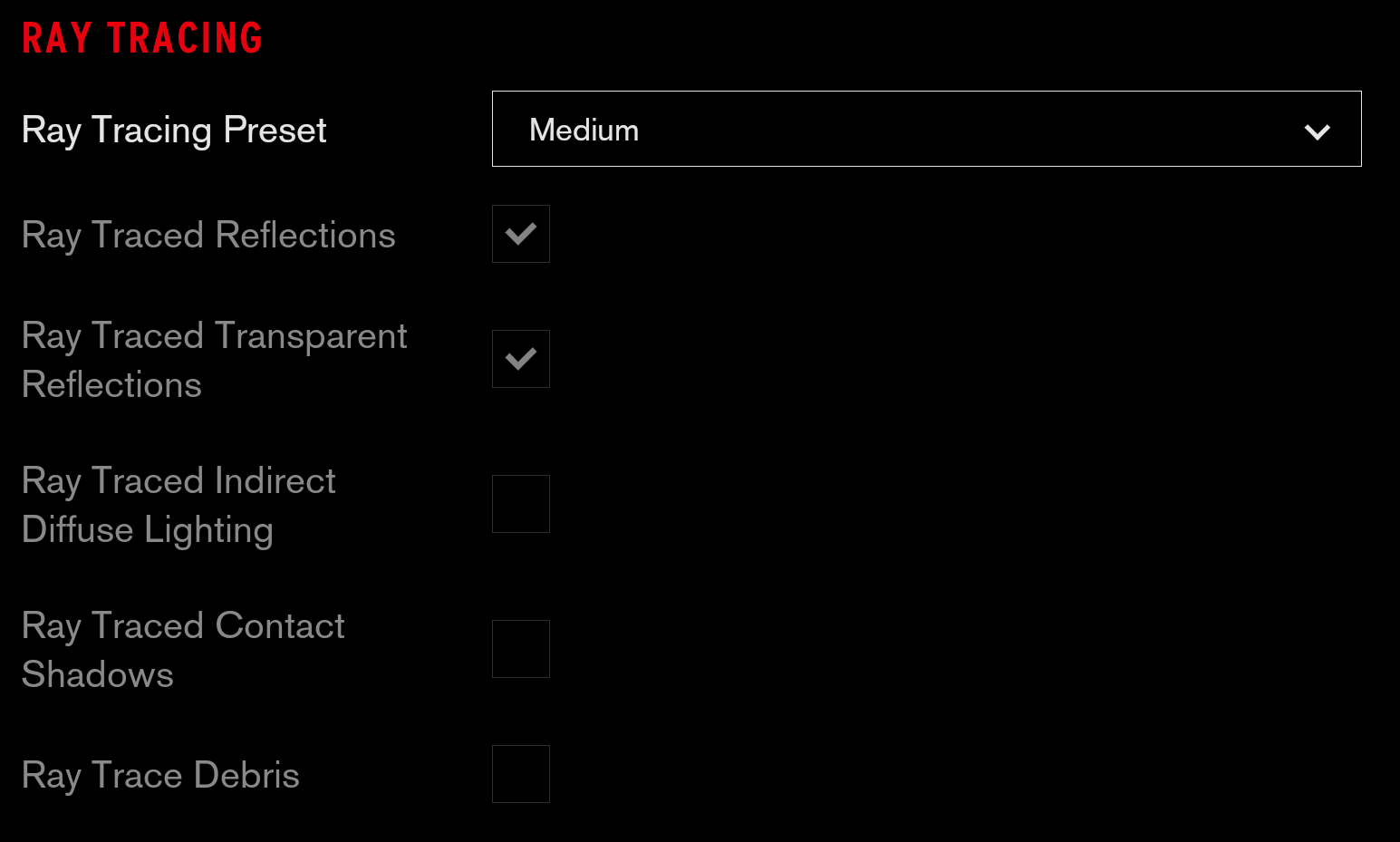Control RTX: A guide to ray tracing and what you need to get the best performance
It's all under control
Remedy's eerie telekinetic shooter Control is without a doubt one of the biggest ray tracing games you can play on PC right now. It's also one of the most demanding. Indeed, while Remedy recently revised their Control PC requirements, saying you now only need an Nvidia RTX 2060 graphics card for playing with ray tracing switched on as opposed to the crazy expensive RTX 2080, I've found that even Nvidia's new RTX 2080 Super card struggles to hit a consistent 60fps on High at 1920x1080 with all Control's RTX bells and whistles turned on.
As such, I thought I'd put together this Control RTX ray tracing guide to tell you exactly what kind of performance you can expect from each of today's Nvidia RTX cards, both with and without ray tracing, as well as what each ray tracing effect actually does and whether it's actually worth keeping switched on - because we wouldn't want anyone's graphics cards throwing a big hissy fit now, would we?
Control RTX: ray tracing options
First, let's take a quick look at the ray tracing options that are in Control. Hidden away at the bottom of the Display tab in the Options menu, there are five different ray tracing options available, and two predefined presets: Medium and High.
Medium only covers ray traced reflections and ray traced transparent reflections, while High does both of those plus indirect diffused lighting, contact shadows and debris. You can, of course, pick and choose which effects you want as well, resulting in a Custom preset, or just turn it off altogether.
Of course, the more effects you have switched on, the bigger the toll it's going to take on your graphics card's overall performance. Let's take my RTX 2060 results as an example. Playing at 1920x1080 on High, the RTX 2060 managed an average of 60fps without any ray tracing turned on, but this dropped to around 45fps with ray tracing set to Medium and 35fps with ray tracing on High.
That's a performance drop of 25% for Medium, and 42% for High. I should note that an average of 45fps was still perfectly playable in my eyes, but 35fps was definitely on the verge of getting a bit chuggy.
I would recommend trying to have at least the pair of ray traced reflection options switched on, though, if only because the game's office block setting has the shiniest floors, glass panels and door signs on the planet and it would be a shame not to see them at their absolute best. Have a look at the screenshots below (click to enlarge) to see what I mean.


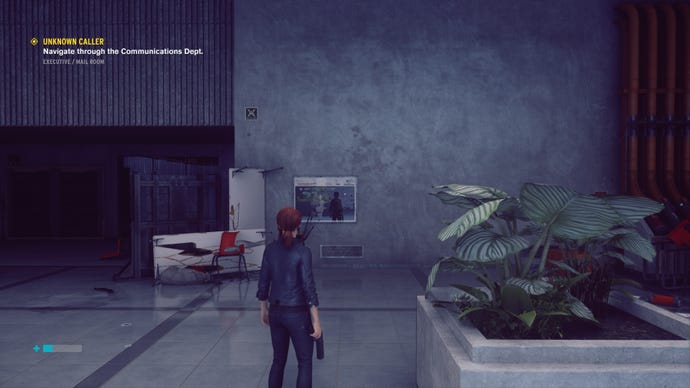

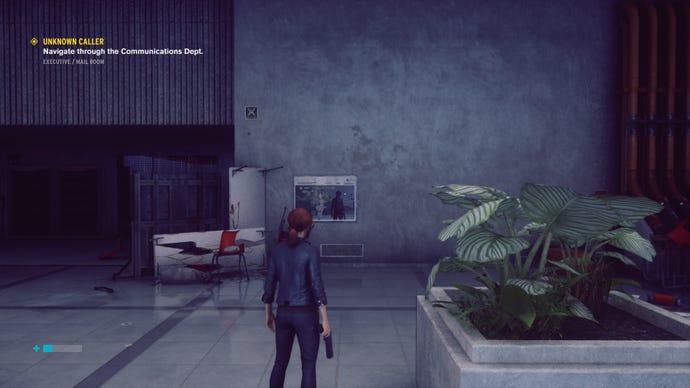

Without ray tracing, the signs and floors look quite flat and a bit, well, office-blocky. Switch on reflections, however, and the labours of our janitor friend Ahti are finally made plain. Just look at that squeaky clean sheen on those floors. Now that's what I call a ship-shape federal facility that's been buffed and polished to within an inch of its life.
I'm also a big fan of the transparent reflection settings, too. This applies a very similar effect to things like wall signs and all those many hundreds of glass panels dividing its dinky cubicles and impressive board rooms, giving them that same, freshly cleaned shine that would make Mr Muscle proud. Indeed, the first time I caught my own reflection in the cafeteria's wall map running toward me I actually did a bit of a double take. So this is what ray tracing is all about, I thought to myself. It's a small, easily missable effect in screenshots, sure, but hot damn did it turn my head when I saw it in motion.
Throw diffuse lighting in the mix and you get deeper, more natural looking shadows (see along the bottom of the wall near the air vents and the big plant to Jesse's right).
Contact shadows and debris, however? They're a lot more subtle - perhaps even too subtle to be really worth bothering with. The former's a bit more noticeable when you're in a room with lots of chairs and tables - see screens below - but even I struggled to see what the debris option was doing even after I'd wrecked an entire room's worth of office furniture.



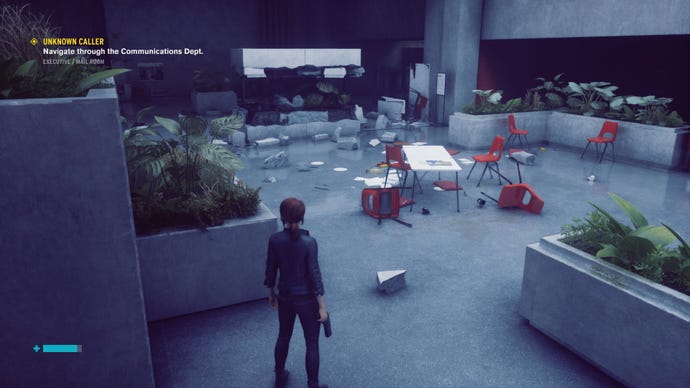
As a result, I reckon you would probably be perfectly fine leaving both of these options switched off, as I'm just not convinced they really make as much of a noticeable impact as either the reflections or the indirect diffuse lighting.
Of course, the fact that they're not very noticeable means you also don't really gain a huge amount by turning them off. Indeed, in my own testing, I only saw an average increase of around 2fps when I didn't have ray traced contact shadows and debris enabled, which to my tired eyes at least didn't make the slightest bit of difference whatsoever to my overall perception of how smooth it was. Consequently, it's probably safe to assume that our pal indirect diffuse lighting is the option taking up the bulk of that extra performance hit over Medium ray tracing.
Control RTX: how to get the best settings
Is there a way, then, to still have ray traced indirect diffuse lighting by fiddling with some of Control's other settings? Well, I would say you could just turn on DLSS, Nvidia's magic performance-boosting AI gubbins, but right now that option appears to be completely and utterly broken. In my tests at least, it's either made absolutely no difference to Control's performance, or it's made it a lot worse. Hopefully it's in the process of being fixed, but for now, we'll have to make do with switching off other settings to help improve performance.

Unfortunately, Remedy haven't given us a huge number of options to play with here, as what you see above is literally the extent of Control's quality settings. There are also only three presets: Low, Medium and High, which gives us even less wiggle room to make a tangible impact.
Still, if we take 1920x1080 High as a base line, then one way to nudge that frame rate counter up a teensy bit is by switching off SSAO, lowering the Texture Resolution to High, and selecting MSAA x2 instead of x4. This should help push up your average frame rate by another couple of frames.
It's also possible to eke out another frame or two by lowering the Texture Filtering to Medium, as even the full-blown Medium quality preset puts this all the way down to Low.
Apart from that, though, turning down any of the other quality settings here would pretty much land us in straight up Medium territory, so you may just have to bite the bullet and say goodbye to indirect diffuse lighting unless you've got a more powerful RTX card at your disposal.
Control RTX: ray tracing performance
Speaking of which, let's get onto the cards themselves. I'll be doing a more in-depth graphics performance analysis with non-RTX graphics cards next week, but for now, click the links below to see what each Nvidia RTX card makes of Control, as well as what kind of compromises you're going to have to make to get those all important ray tracing effects.
- Nvidia GeForce RTX 2060
- Nvidia GeForce RTX 2060 Super
- Nvidia GeForce RTX 2070 Super
- Nvidia GeForce RTX 2080 Super
- Nvidia GeForce RTX 2080 Ti
Nvidia GeForce RTX 2060
As I mentioned up the top there, the RTX 2060 is perfectly capable of running Control on High at an average of 60fps at 1920x1080. Switch on Medium ray tracing, however, and that average drops to 45fps, while High ray tracing pushes it even lower to an average of 35fps.
Naturally, dropping the quality down to Medium at 1080p did help improve the ray tracing frame rate, with Medium coming in at an average of 50fps, but High only just about broke the 40fps mark.
Unsurprisingly, then, perhaps, ray tracing at 2560x1440 is pretty much out of the question on this card, as even playing on the regular Medium quality preset without any ray tracing enabled only yielded an average of 51fps. High, meanwhile, came in at an average of 41fps. I mean, ray tracing is doable on Medium at 1440p, as long as you're okay with only having a similarly Medium ray tracing experience at an average of 34fps. Ultimately, though, you're going to want to stick to playing Control at 1920x1080 if you're an RTX 2060 owner.
Nvidia RTX 2060 Super
Nvidia GeForce RTX 2060 Super card owners, on the other hand, have a bit more leeway. You're still going to get the best experience playing at 1920x1080 with this card, but on the whole its ray tracing performance is much improved over its non-Super sibling.
On High at 1080p, for example, you're looking at an average of 71fps without ray tracing, and an average of 54fps with ray tracing on Medium, which is just that bit smoother than the 51fps average you'll get on the standard RTX 2060.
Sadly, bumping up the ray tracing to High on the RTX 2060 Super gets you a much smaller bump over the regular RTX 2060, as here I only saw an average of 42fps, up from the RTX 2060's average of 40fp. However, as I mentioned above, it's the Medium bracket of ray traced reflections that make the biggest visual impact in my eyes, so it's not the end of the world that High ray tracing isn't really that achievable here.
I still wouldn't recommend trying to play with ray tracing at 2560x1440, all told, but you can at least get a pretty decent non-ray traced experience at this resolution that plays a heck of a lot better than what you get with the regular RTX 2060.
Indeed, I saw a decent-ish average of 47fps on High with the RTX 2060 Super, and an even lovelier 58fps average on Medium. You can, if you're feeling up to it, get a just about playable average of 37fps on the latter with Medium ray tracing switched on, but it can get a bit chuggy during gunfights.
Nvidia RTX 2070 Super
All right, now we're talking. As mad as it sounds, the Nvidia GeForce RTX 2070 Super is arguably the best graphics card for playing Control on maxed out settings with Medium ray tracing at 1920x1080. Yes, you read that correctly - 1080p with just Medium ray tracing. I know.
Indeed, while regular 1080p play on High will see you swanning around with an average frame rate of 82fps, enabling Medium ray tracing will see that drop to an average of 59fps. Of course, this is the preset that makes the most visual impact as far as I'm concerned, so I'm confident the game will still look lovely even without the full set of ray tracing options.
High ray tracing is still possible on the RTX 2070 Super, of course, but you'll have to make do with an average of 48fps - although you could probably bring that up to at least 50fps by applying some of the tricks I mentioned earlier.
Move up to 2560x1440, however, and even the RTX 2070 Super starts to struggle a bit. It's perfectly capable of running the game without ray tracing - I saw an average of 56fps on High and 69fps on Medium, but start adding in ray tracing and it all starts to get a bit chuggy again.
Medium at 1440p is probably your best bet for playing about with ray tracing, although even here Medium ray tracing still only produced an average of 44fps, with High ray tracing dropping that down to 33fps. As a result, I'd probably recommend sticking to 1920x1080 if you're going to try playing with ray tracing, as you'll get a much smoother, more enjoyable experience than at 2560x1440.
Nvidia RTX 2080 Super
Want to play Control at 2560x1440 with ray tracing switched on? The Nvidia GeForce RTX 2080 Super is the card you're going to need to get a semi-decent experience. I say semi-decent, as even this monstrously expensive graphics card was really only comfortable handling Medium ray tracing on Medium quality at this resolution, averaging 51fps.
Bump up the ray tracing to High, and you're still only looking at an average of 39fps. With an RTX 2080 Super! Madness. It can, at least, hit a consistent 60fps without ray tracing at this resolution, averaging a very agreeable 63fps on High quality, and 77fps on Medium.
Don't think about trying to play Control at 4K with this card, though, as even trying to play on Medium only yielded an average of 41fps. Sure, you can get an average of 63fps on Low at 4K, but that would be doing a disservice to this marvellous looking game.
If you really want to turn everything up to eleven, then High at 1920x1080 is (sadly) once again your best bet. At this resolution, the RTX 2080 Super's got enough firepower to run Medium ray tracing at an average of 69fps, while High ray tracing comes in at an average of 54fps.
Nvidia GeForce RTX 2080 Ti
The daddy of all today's best graphics cards, even the Nvidia GeForce RTX 2080 Ti feels like it's met its match with old Control.
At 1920x1080, you're (as you'd hope) absolutely laughing. With High quality and High ray tracing enabled, you're looking at a smooth average of 68fps, with even the heaviest gunfights never pushing it below that all important 60fps mark.
At 2560x1440, however, things start to get a bit trickier. Without ray tracing, the RTX 2080 Ti is able to run Control like a dream, producing an average of 77fps on High without breaking a sweat. Turn ray tracing up to Medium, however, and that average frame rate drops to 60fps, while High pushes it down even further to just 46fps. A thousand pound graphics card, ladies and gentlemen, brought low by contact shadows and diffuse lighting.
I should note, of course, that 46fps is still perfectly playable - at least to me - but it's hardly the kind of speed you'd be hoping for here considering how expensive the damn card is. Naturally, playing at 4K with ray tracing switched on is out of the question. It's doable on Medium quality (just), but even Medium ray tracing chugs in with an average of just 34fps, down from 50fps without it.
As such, I'd recommend sticking to playing at 1440p with the RTX 2080 Ti, however much it pains you to give up those coveted 4K pixels. If you ever needed an excuse to wait until the next generation of ray tracing graphics cards, this is it.